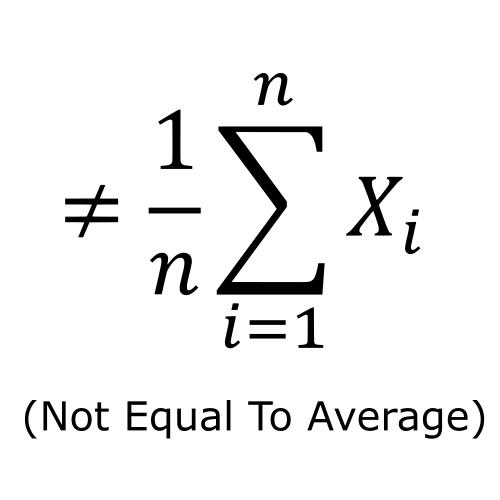Master Your Streaming Game: The Ultimate Guide to Using a Macro Keyboard
Are you tired of fumbling through menus while trying to entertain your audience? Do you wish for a magical device that can transform your chaotic streaming setup into a symphony of organized clicks and taps? Well, my friend, meet the Fifine AmpliGame Stream Controller—your new best buddy in the world of streaming.
Why You Need a Macro Keyboard
Let’s be real: if you’re serious about streaming on platforms like Twitch, YouTube, or OBS, you need all the help you can get. The Fifine AmpliGame is not just any keyboard; it’s a turbocharged control panel that puts 15 customizable macro keys at your fingertips. Imagine launching a new scene, adjusting your audio levels, or even activating sound effects with a single touch. It’s like having a personal assistant, minus the awkward small talk.
Features That Will Make You Smile
- 15 Customizable Macro Keys: Assign different functions like a pro, whether you're switching scenes or controlling your audio.
- Wide Compatibility: Works with OBS, Streamlabs, Twitch, YouTube, and more. It's like the universal remote of the streaming world.
- Visual Operation Keypad: See what you’re controlling right on the LCD touchscreen. No more juggling multiple windows!
- Vivid RGB Lighting: Because who doesn’t want their setup to look like a disco? Choose from 9 different lighting modes.
- Multi-tasking Champion: Whether you’re gaming, editing videos, or creating music, this controller can handle it all.
Setting Up Your Fifine AmpliGame
Setting up your new macro keyboard is as easy as pie (and way less messy). Simply connect it to a USB 3.0 interface—trust me, it’s worth it for optimal performance! Once plugged in, you can start customizing your keys to suit your unique streaming style. Here’s how:
- Download the necessary software from the Fifine website.
- Choose your favorite applications and assign them to your macro keys.
- Play around with the RGB lighting until it resembles a scene from your favorite sci-fi movie.
- Start streaming like the pro you are!
Enhancing Your Streaming Experience
Now that you’ve got your macro keyboard set up, let’s chat about how it can enhance your streaming experience. With the Fifine AmpliGame, you can:
- Switch between different scenes seamlessly—no more awkward pauses!
- Control audio levels without taking your focus off the game.
- Provide a more engaging experience for your viewers thanks to smooth transitions and effects.
Pro Tip:
Utilize folders to keep your programming organized. You can create different setups for gaming, music production, or whatever else tickles your fancy.
Frequently Asked Questions
1. Is the Fifine AmpliGame compatible with Mac and PC?
Absolutely! Whether you’re team Mac or team PC, this controller has you covered.
2. Can I use it for non-streaming activities?
You bet! This controller is versatile enough for gaming, video editing, music creation, and more.
3. Will it really improve my streaming workflow?
Yes! With its customizable keys and visual feedback, you’ll streamline your setup and look like a total pro.
4. Do I need special software to use it?
While the default functions work without additional software, customizing your keys will require the Fifine software.
5. What if I’m not tech-savvy?
No worries! The setup process is straightforward, and there are plenty of tutorials online to help you get started.
Conclusion
In a world where every second counts during a live stream, the Fifine AmpliGame Stream Controller is your secret weapon. With its impressive features and customizable options, you can take your streaming game to the next level. So why wait? Grab yours today and let the streaming magic unfold!